Want your client to check-in daily? Once every other week? No problem. CoachKit can do it.
It is possible to setup any combination of check-ins:
Daily
Weekly
Biweekly
Monthly
Creating a check-in template by going to Account > Check-in Templates
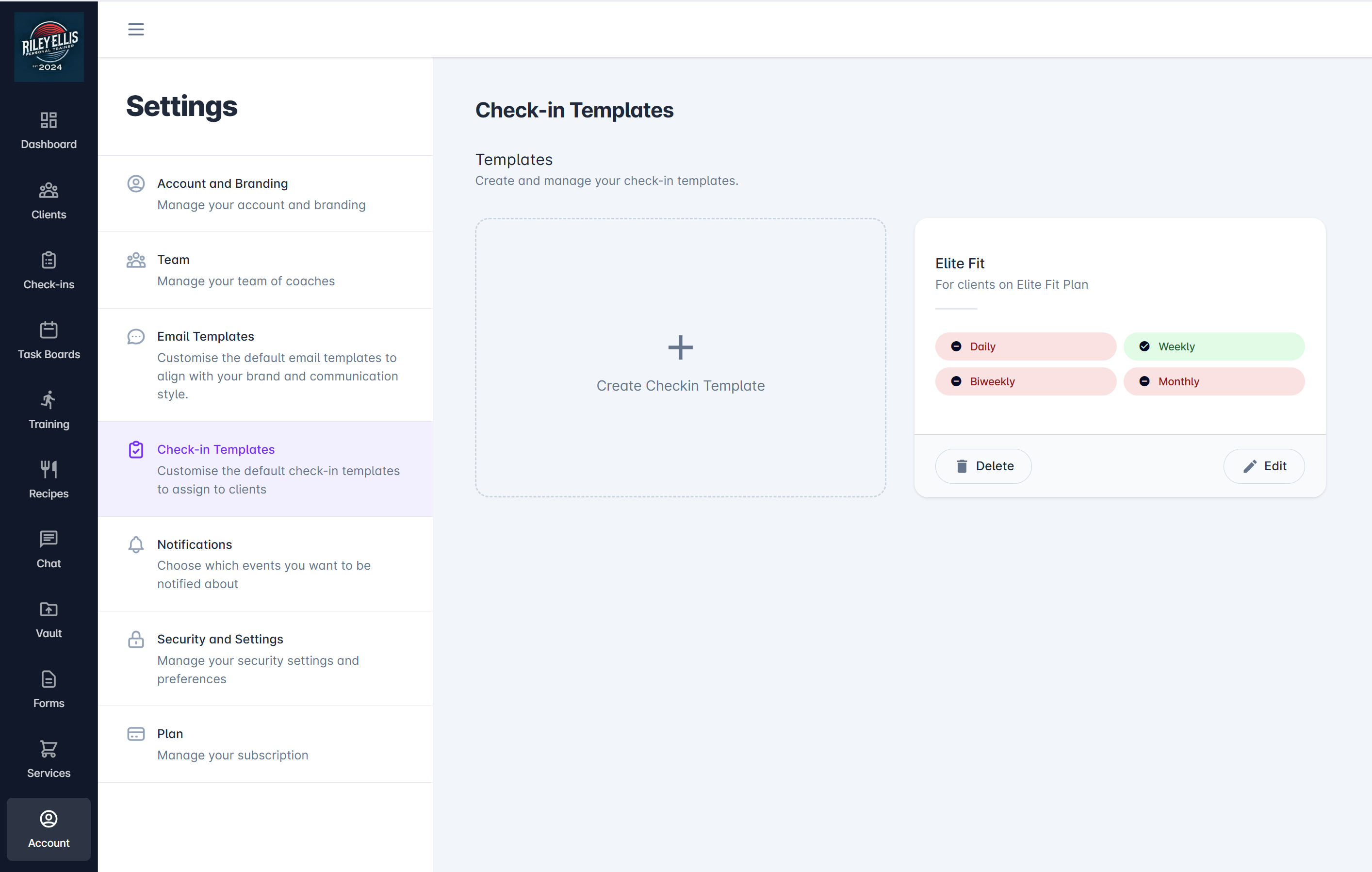
Click on Create Checkin Template and a window will open asking for the following details:
Template Details
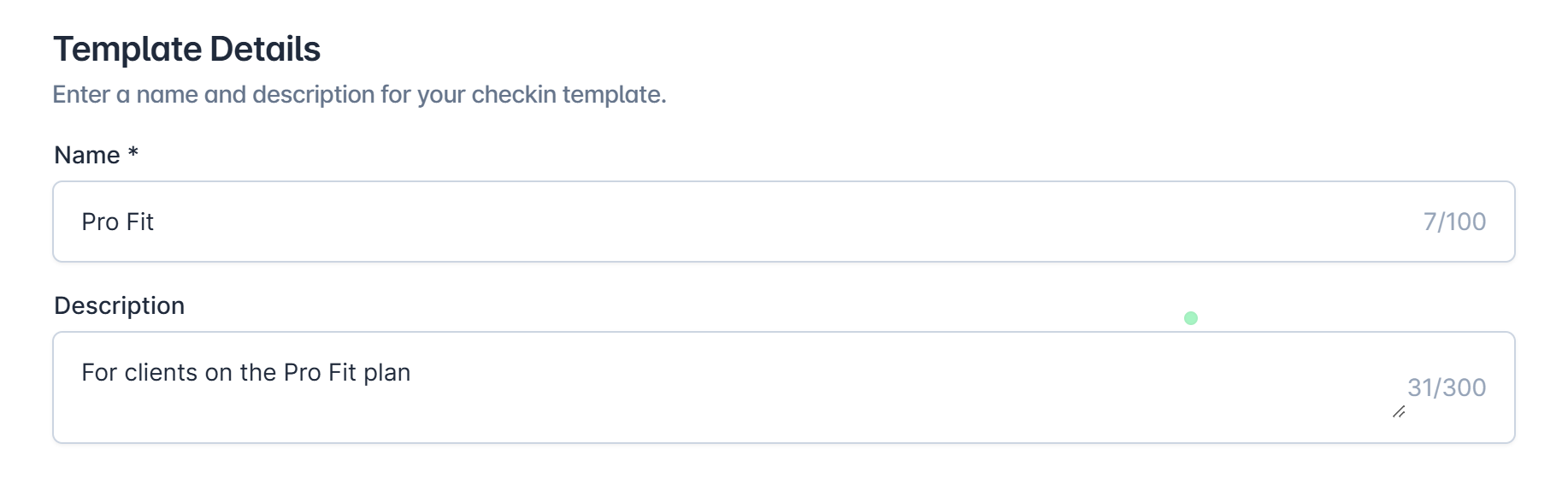
| Description |
Name | Enter a name for the check-in template |
Description | Enter a description for the template |
Daily Checkins
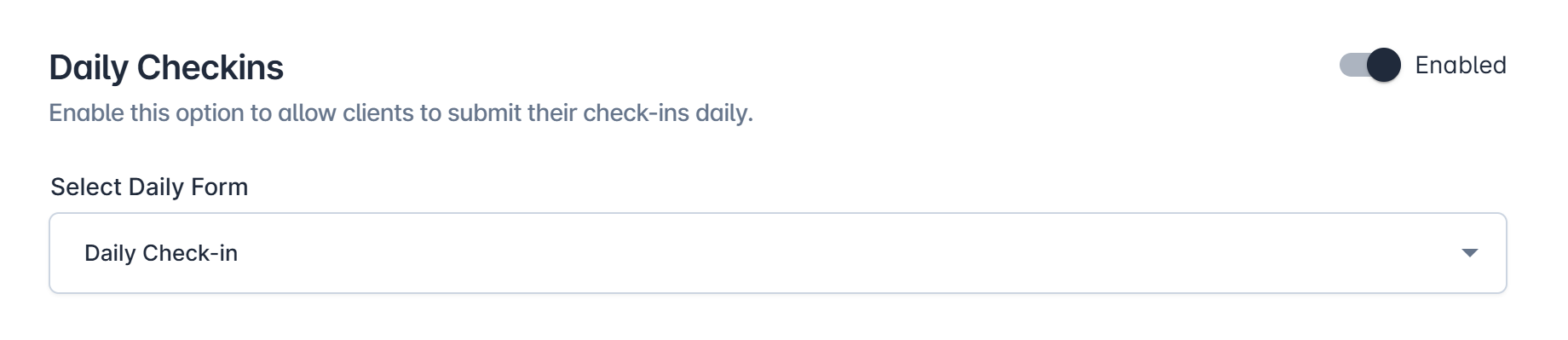
| Description |
Enabled/Disabled Toggle | Slide the toggle to Enabled to turn on daily check-ins |
Select Daily Form | Pick from available daily check-in forms |
Scheduled Checkins
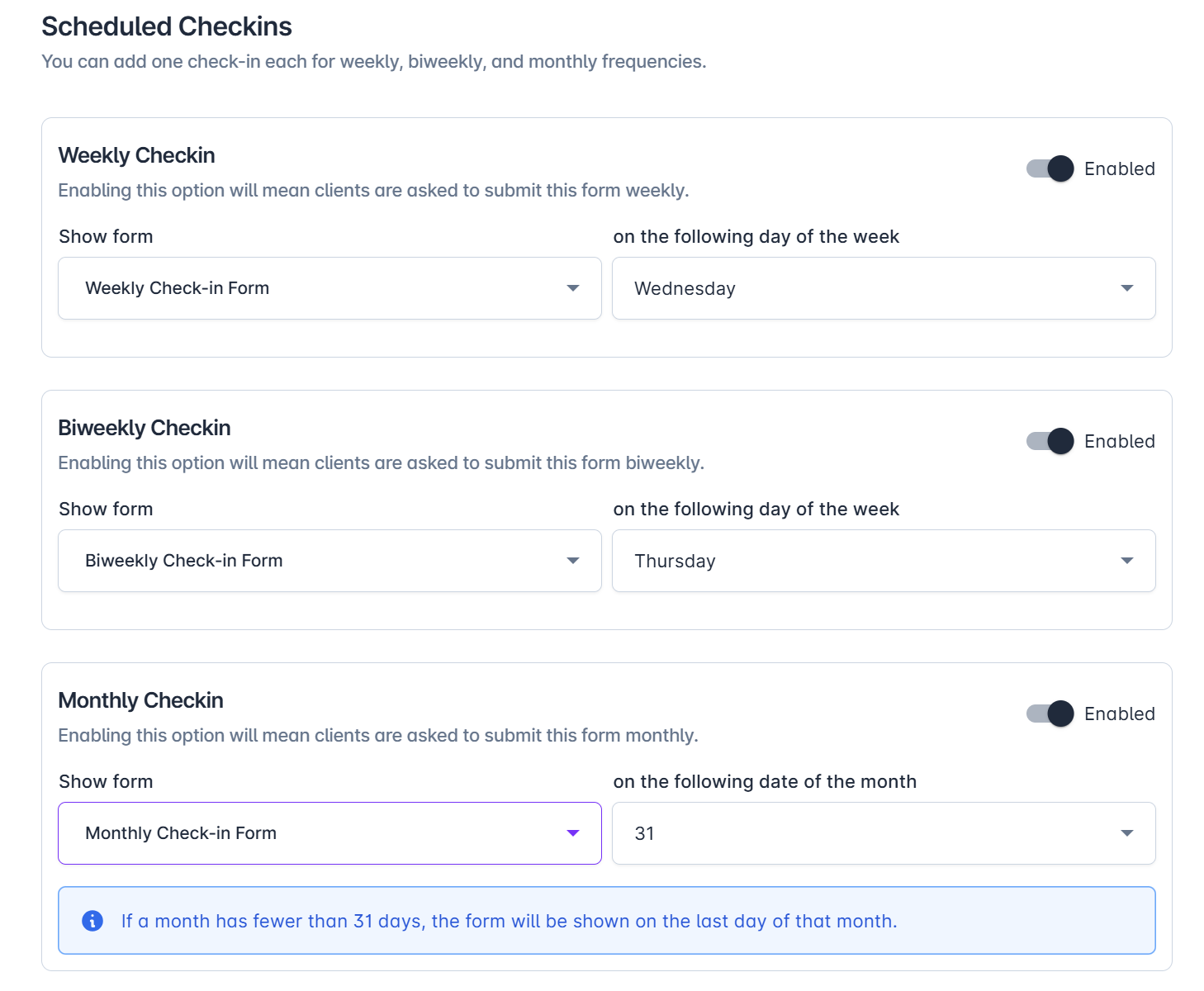
| Description |
Weekly/Biweekly |
|
Enabled/Disabled Toggle | Slide the toggle to Enabled to turn on the scheduled check-in |
Show form | Pick from any available check-in forms |
on the following day of the week | Choose any day from Monday to Sunday. When setting weekly or biweekly schedules on the same weekday, forms will appear on alternate weeks. |
Monthly |
|
Enabled/Disabled Toggle | Slide the toggle to Enabled to turn on daily check-ins |
Show form | Pick from any available check-in forms |
on the following date of the month | Pick from 1st to 31st. If the month has less than selected date, the form will be shown on the last of the month. |
Remember to Save and the check-in template will be available to assign to clients.
Edit Check-in Template
If you edit a check-in template, the changes will take effect on any clients assigned that template.
Delete Check-in Template
If you delete a check-in template, the template will be removed from the client but the existing settings will remain.