Before adding a client, we recommend completing the following steps:
 Connect your Stripe account
Connect your Stripe account Add your terms & conditions
Add your terms & conditions Create a service
Create a service Set up relevant forms (e.g., check-in and onboarding forms)
Set up relevant forms (e.g., check-in and onboarding forms)
Once you're ready, navigate to Clients and click Add. CoachKit will guide you through the process.
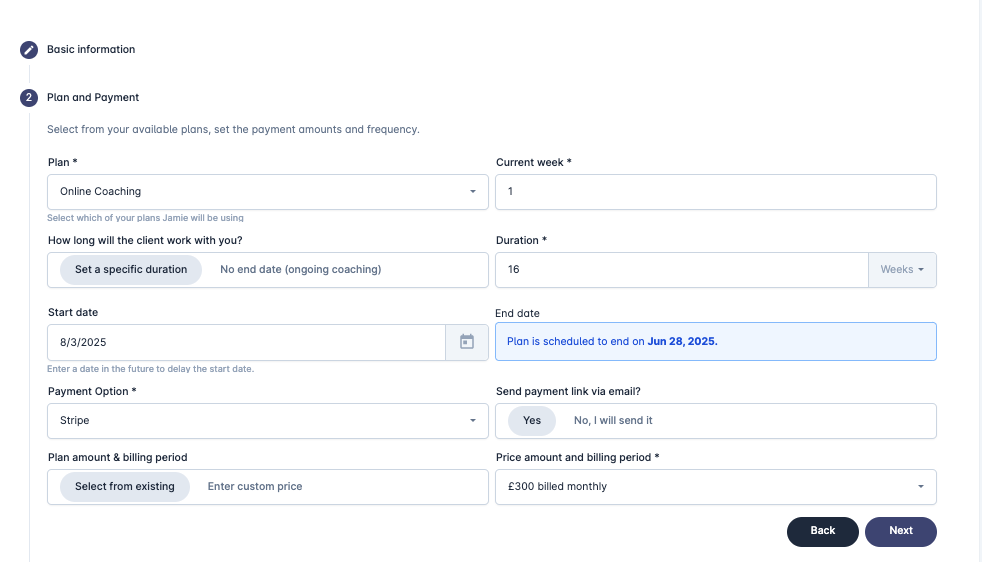
| Field Description |
Plan | Select from your list of services. |
Current Week | Choose the starting week (defaults to Week 1). |
Duration | Set the plan duration in weeks (defaults to the plan's setting but can be overridden). Select No End Date for ongoing plans. |
Start Date | Choose the client’s start date (defaults to today but can be set for the future). |
Payment Option | Select Offline or Stripe (Stripe appears only if connected). |
Send Payment Link via Email? | If using Stripe, choose whether to send a payment request automatically. |
Plan Amount | Select from available pricing tiers or enter a custom price. |
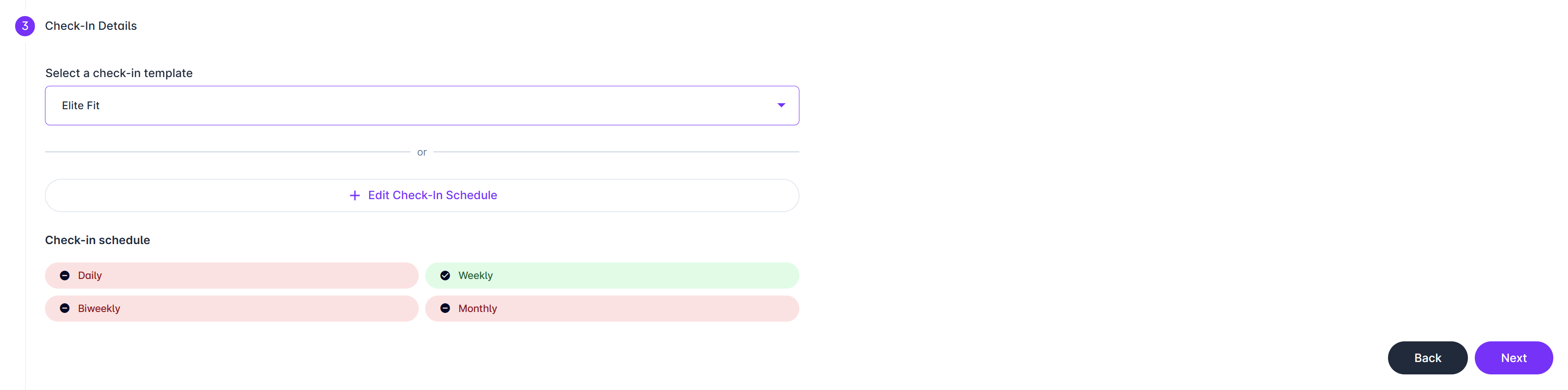
| Field Description |
Select a check-in template | Choose an existing check-in template or create a new one |
Edit Check-in Schedule | Create a custom check-in schedule for your client |
If you prefer to skip setting up check-ins now, simply click Next to proceed to the following section.
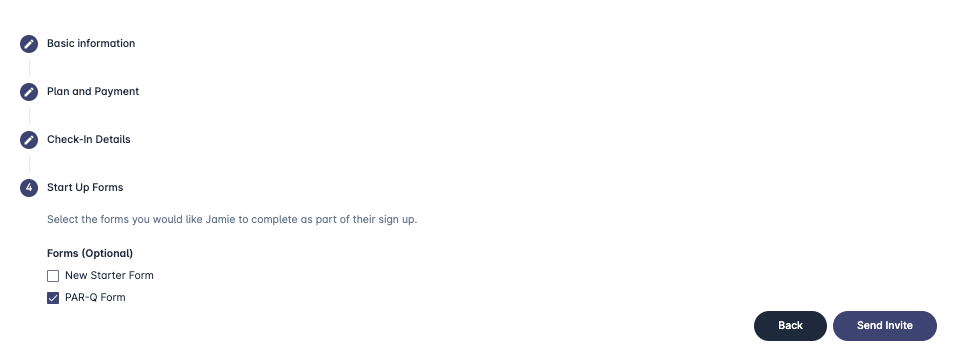
Select any additional forms the client should complete upon their first login.
When you click Send Invite, CoachKit will: Send a welcome email with a reset password link.
Send a welcome email with a reset password link. Send a payment request (if Stripe is selected).
Send a payment request (if Stripe is selected).